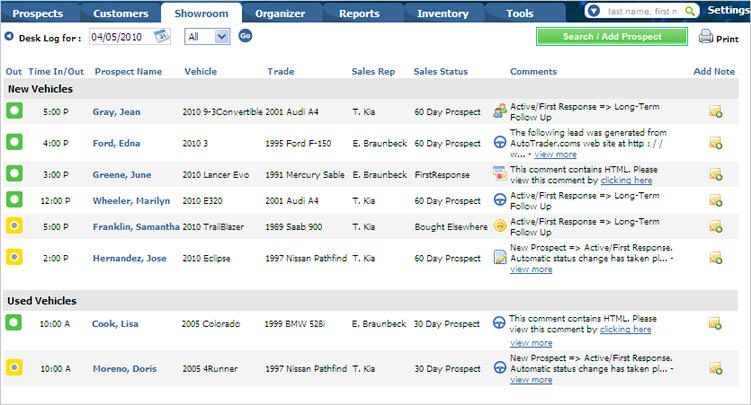
This feature is available to Manager users only.
The Showroom Desk Log allows you to see the prospects that have been in the dealership throughout the day. It is the default page for Manager users when they click the Showroom tab. The log is made up of three sections, the header, New Vehicles and Used Vehicles.
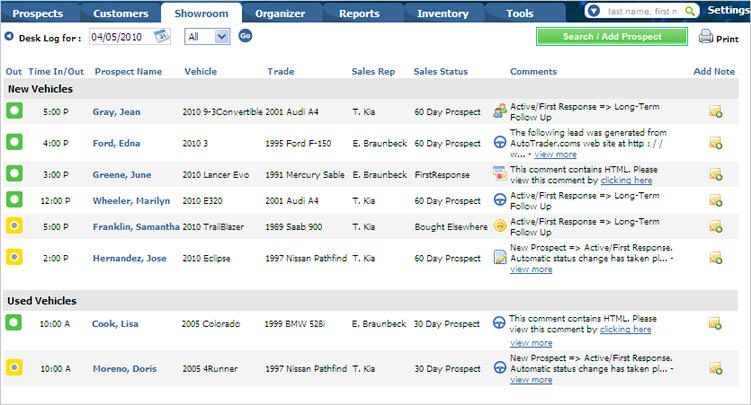
The header includes fields to select the date of the desk log that you want to view and whether you want to view New, Used or All Vehicles. Additionally, you can click the Search/Add Prospect to find a prospect you want to put on the Desk Log, or you can click the Print to print the Desk Log. Lastly, if you have prospects from the previous day that are still marked as "In Dealership", you can click the Yesterday's Incomplete button to remove them from the Desk Log.

The New Vehicles section allows you to see the prospects that have come in to the dealership and are interested in a New vehicle. The columns list a variety of information about the prospect, including a green square in the Out column to indicate the prospect is currently in the dealership.
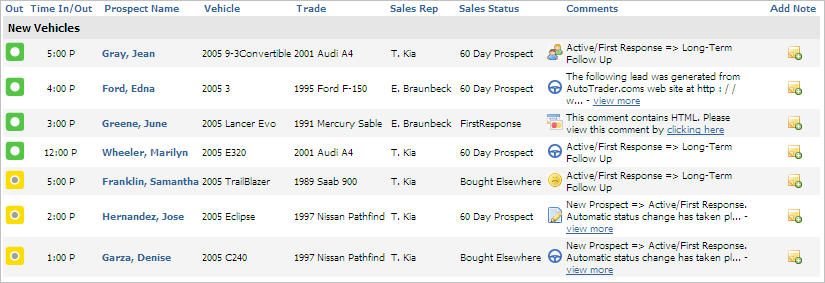
Click the prospect's name to display the prospect's detail window.
Click
the corresponding check box to indicate that a prospect is "Out"
of the dealership or their interest will "Carry Over".
Prospects marked “Out” of the Desk Log on a different calendar day then they were marked “In” will have an Out time stamp of “11:59 P” of the “In” day.
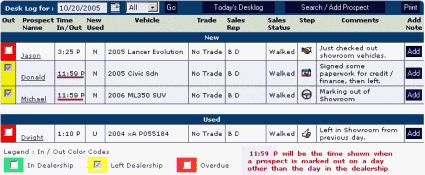
The desk log may be organized by:
all vehicles,
new vehicles
used vehicles
by using the drop down option and clicking "Go".
|
|
|
The Desk Log Manager's Notes Screen, which appears when marking a Prospect “Out”, includes the Prospect Sales Steps. The Manager may indicate those steps completed by the Prospect in addition to a note.
Click in the "box" below the Icon to indicate that Sales Step.
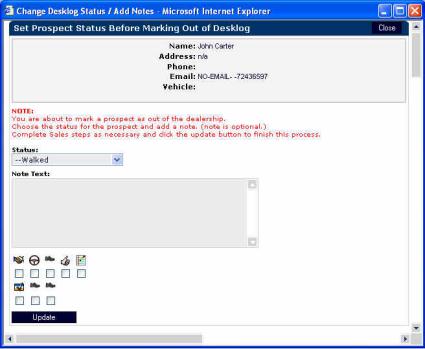
The note will include the time stamp of the day and time the Prospect was marked "Out".
The Sales Steps and Notes are not updated until the Manager clicks "Submit".
October 2005