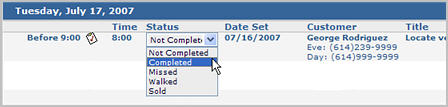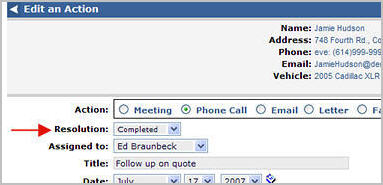Complete an Action
You can complete an action in the Organizer one of two ways. You
can use the Status list on the Daily Schedule, or you can open the individual
action and select a resolution.
To complete an action from the Daily Schedule:
From the Organizer,
locate the action you want to complete.
From the Status
list, select the appropriate status for the action.
For emails,
faxes, letters,
phone calls, and reminders/to-do's,
select Completed.
For meetings,
select Missed, Walked
or Sold.
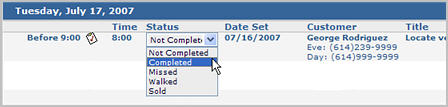
Based on the action you are completing, do one
of the following:
Complete the Notes
form for meetings,letters, faxes or reminders/to-do's.
Complete the Phone
Call record for Phone calls.
Complete and send the email using the
Send Email form.
Click Save Record
for the Notes form or Phone Call record.
- Or -
Change the Prospect's
status after sending an email.
Click OK
to schedule another action or click Cancel
to go back to the Organizer.
- Or -
Choose the next action from the What
would you like to do next? box.
To complete an action from the Edit an Action screen:
From the Organizer,
locate the action you want to complete.
Click the time
or the title of the action to
open the Edit an Action screen.

From the Resolution
list, select the appropriate status for the action.
For emails,
faxes, letters,
phone calls, and reminders/to-do's,
select Completed.
For meetings,
select Missed, Walked
or Sold.
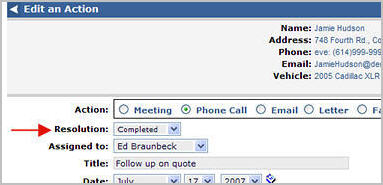
Click Save.
Based on the action you are completing, do one
of the following:
Complete the Notes
form for meetings,letters, faxes or reminders/to-do's.
Complete the Phone
Call record for Phone calls.
Choose the next action from the What
would you like to do next? box.
Click Save Record
for the Notes form or Phone Call record.
Click OK
to schedule another action or click Cancel
to go back to the Organizer.
back to the top
Created: July 2007