In the left navigation pane of the Organizer, there are options you can use to customize your view. Select from the following:
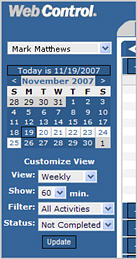
|
In the left navigation pane of the Organizer, there are options you can use to customize your view. Select from the following:
|
|
Manager Users can use the list at the top of the left navigation pane to select the person's organizer they wish to view. By default, the user that is logged in is displayed.
From the list, select the name of the person whose
Organizer you wish to view.

Use the calendar to select the day you want to view. By default, the current day displays.
Click the < or > to move to the month you want to view.
Click the date on the calendar to display the
day's information. The
current day is displayed by default.
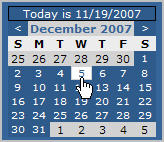
Use the View option to select how you want to view the schedule. By default, Daily displays.
From the View
list, select Daily, Weekly
or Work Plan.
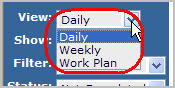
Click Update.
Daily View

Weekly View
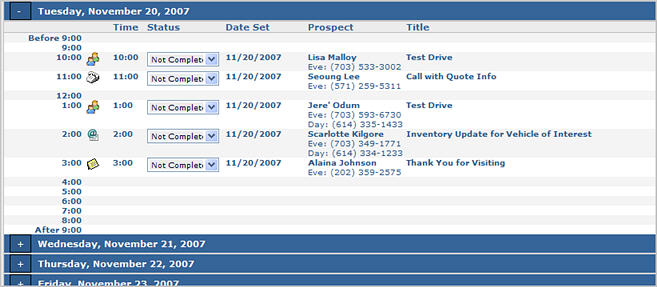
Work Plan View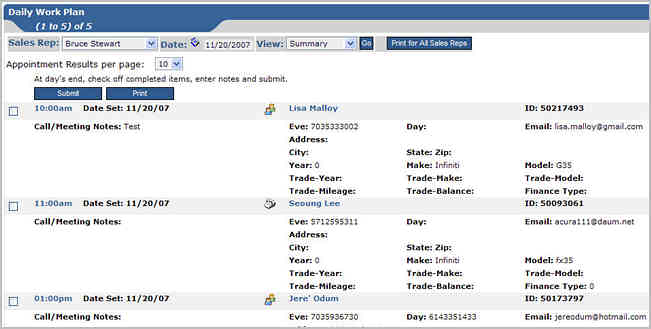
Use the Show list to select the time scale, in minutes, you want to display in the Organizer. By default, 60 displays.
From the Show
list, select 15, 30
or 60.
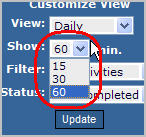
Click Update.
Use the Filter list, to select what activities you want to display on the Organizer. By default, All Activities displays.
From the Filter list, select one of the following:
All Activities
Only Meetings
Only Phone Calls
Only Letters
Only Email
Only Faxes
Only Things to Do

Click Update.
Use the Status list to select to view activities based on a particular status. By default, Not Completed displays.
From the Status
list, select Both, Completed
or Not Completed.
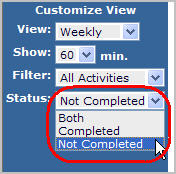
Click Update.
Created: December 2007