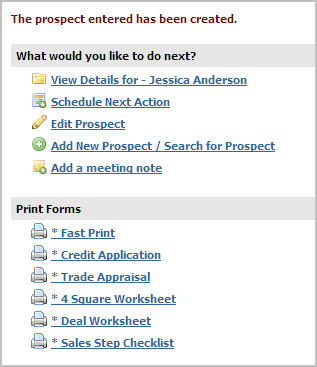Click Add Prospect.
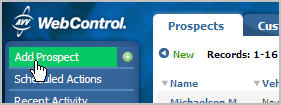
Complete the Prospect
Entry form with as much information as you know. If
you have a phone number, you can begin by adding the phone number and
click GO to check and see if the
prospect's name and address information is available.
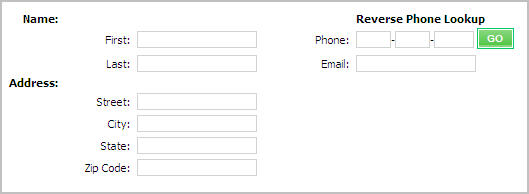
Select the number of days to search.
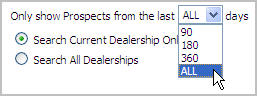
If you have access to multiple dealerships, choose whether to Search Current Dealership Only or Search All dealerships.
Click Check for
Existing Prospects.
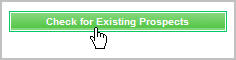
After the system searches for a matching prospect,
you can check any search results to see if you have a match. If
you have a match, click Edit to
add new details to an existing prospect. If
you do not have a match and want to add the prospect as a new record,
click Add Prospect.

On the Edit Prospect
screen, add more details about the prospect. It
is particularly important to verify the Type
because this is the only time you can change this field. You
can add details in the Info, Vehicles, Trade-ins,
Contact and Family
sections.
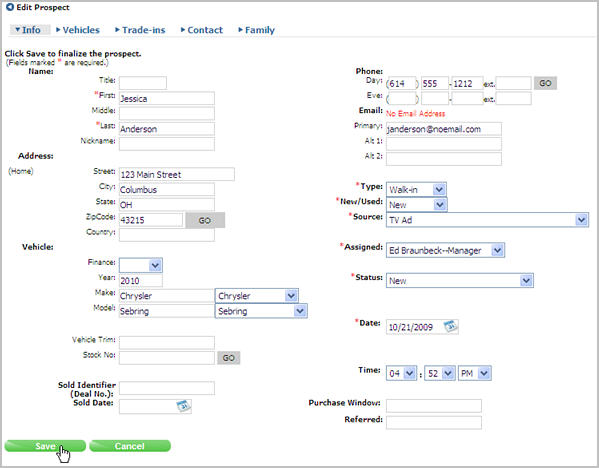
After the prospect has been created, you can chose
to view details about the prospect,
schedule an action, add
another prospect and more. You
can also print forms for the prospect.