Click the Prospects tab.
Click Add
Prospect from the left navigation menu.
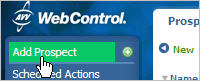
You can scan a driver's license and transfer information from it to the AVV Web Control system using an AVV Driver License Scanner. To scan a license, you need to install the current version of the scanner software, and have the scanner connected to your computer and the Web Control system.
If you have any questions about your scanner version or wish to order the AVV Driver License Scanner, contact AVV Customer Service at 614-839-7888.
Click the Prospects tab.
Click Add
Prospect from the left navigation menu.
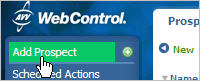
Click Scan
License.
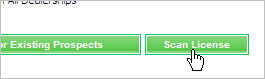
Follow the directions to place the license in
the scanner. After
the scan is complete, the Scan License screen displays.
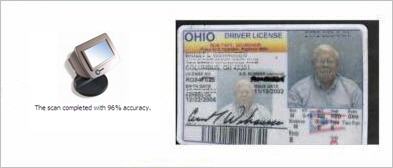
|
Note: If the image is not clear or is not square in the box, select Re-Scan and place the license back into the scanner. If the information is not scanned evenly or squarely, the data cannot be read correctly to generate a Prospect Detail record. |
Click Continue to see the Prospect's information.
Add
or modify any information
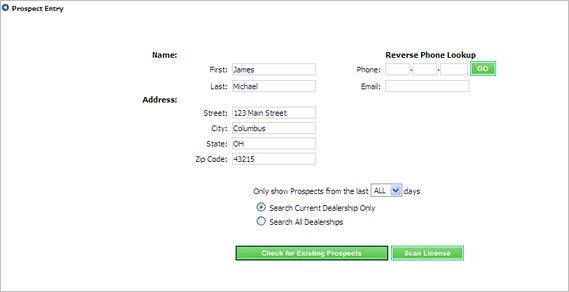
Click Check for Existing Prospects.
If
no matches are found, click Add Prospect.
If an existing
prospect matches the scanned license, see Update
an Existing Record for more information.
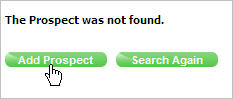
If any existing records match the information from the scanned license, then the possible matches display in the Search Results. You can then update the existing record with the driver license photo. Additionally, you can modify any existing information on the Prospect Details record.
Click Details
next to the matching prospect's name from the list of matches.

From the Edit
list, click Edit Prospect Record.
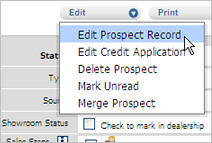
Modify any of the information on the Prospect Details record if necessary.
Click Update to add the
driver license photo and any information you modified in the previous
step.
|
Note:
|
Revised: June 2010