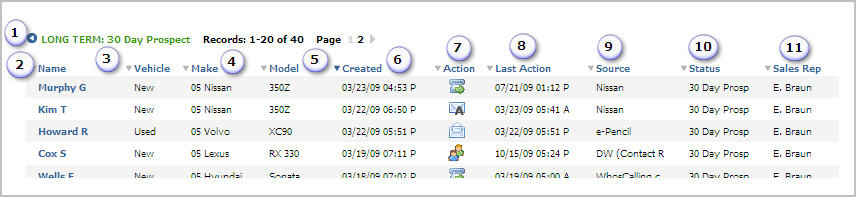
You will see a Prospect Listings page for each of the Sales Status folders. The Prospect Listings page displays information about the prospects stored in the folder.
The following information provides details about the different features of the Prospect Listings page.
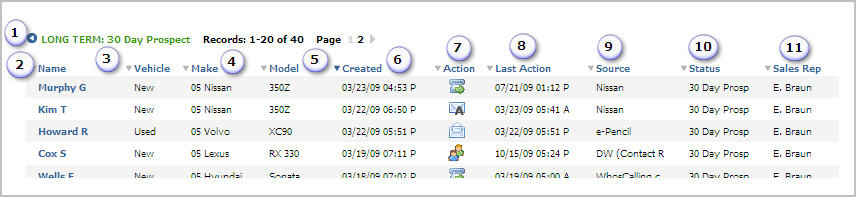
1 |
The header displays the name of the folder that you are viewing and the number of records contained in it. You can click the page numbers or gray arrows to move between the pages in the folder. Click the blue arrow at the top left of the header to view the listings in full screen mode. |
2 |
The Name column displays the last name and first initial of the prospect. You can click the prospect's name to open the Prospect Details record. Click the arrow in the column header to sort by Name. |
3 |
The Vehicle column displays New, Used or Undecided based on the type of vehicle requested. Click the arrow in the column header to sort by Vehicle Type. |
4 |
The Make column displays the year and make of the vehicle requested by the prospect. Click the arrow in the column header to sort by Make. |
5 |
The Model column displays the model of the vehicle requested by the prospect. Click the arrow in the column header to sort by Model. |
6 |
The Created column displays the date and time the prospect's record was created. Click the arrow in the column header to sort by Create Date. |
7 |
The Action column displays an icon that represents the last action taken for that prospect. See the Action Icon list below. Note, the icon may or may not correspond to the last action date and time listed in the Last Action column. Click the arrow in the column header to sort by Action. |
8 |
The Last Action column displays the date and time of the last action performed on the customer record. The action could be system or user initiated. Click the arrow in the column header to sort by Last Action. |
9 |
The Source column displays the source of the prospect. Click the arrow in the column header to sort by Source. |
10 |
The Status column displays the status of the prospect. Click the arrow in the column header to sort by Status. |
11 |
The Sales Rep column displays the salesperson assigned to the prospect. Click the arrow in the column header to sort by Sales Representative. |
Revised: October 2009