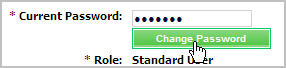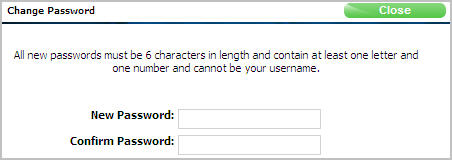Changing Web Control Passwords
You can change your password in the Settings section of Web Control.
Passwords
to the Web Control system expire every 90 days. When
you create a new password, it must meet the following requirements:
Passwords must contain
a minimum of 8 characters
Passwords must contain
at least one letter
Passwords must contain
at least one number
Passwords must not be
the same as the one you used most recently
Passwords are case sensitive
Passwords cannot contain
your Web Control user name as part of the password
Standard users have the ability to change their own passwords while
Manager users have the ability to change their own and other users' passwords.
The steps
for changing passwords vary based on the type of user you are.
Standard User
Manager User
Standard User
To change a password:
Log in to Web
Control.
Click the Settings
link.
From the User
Settings section, click Edit User.
Click Edit Access.
Click Change
Password.
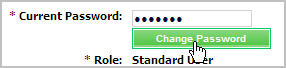
Type a new password in both Password
fields and click Submit.
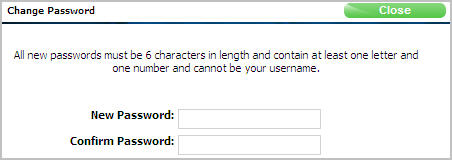
Click the Update
User button at the bottom of the screen to apply the change.
Manager User
To change a password:
Log in to Web
Control.
Click the Settings
link.
From the User
Settings section, click List Users.
Click the name of the individual whose password
you want to change.
Click
Edit Access.
Click Change
Password.
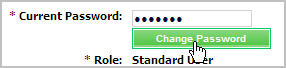
Type a new password in both Password
fields and click Submit.
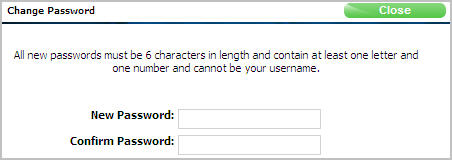
Click the Update
User button at the bottom of the screen to apply the change.
Revised: October 2009