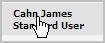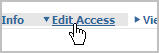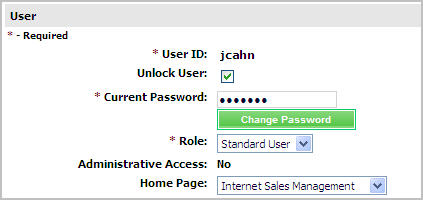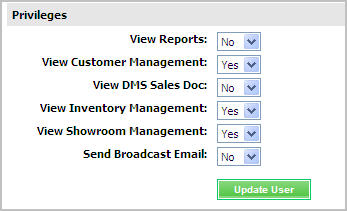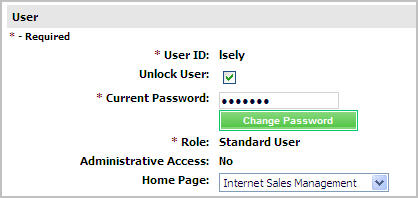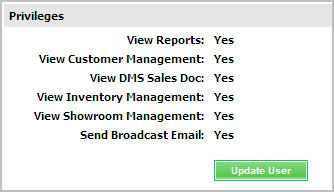Access (User Maintenance)
The Access page allows Manager users
to view and edit options related to what users can see and do in Web Control.
If a Manager user has Administrative
Access, he or she can edit more user options. Click
the following links to see what options a Manager user can change.
Manager Users with Administrative Access
Manager Users
|
Note:
To learn how Standard
Users can use the Access page, see the Edit
User page.
|
Manager
Users with Administrative Access
Manager user with Administrative Access can edit all fields and options
on the Access page except the Username field.
To view or edit user' access:
Click the Settings
link.
From the User
Settings section, click List Users.
Find the user whose information you want to change,
and click the user's name.
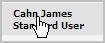
Click the Edit
Access link at the top of the page.
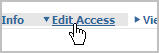
View all options, or make modifications to any
of the options and fields on the page except the Username
field.
User Section:
Unlock User
Current
Password Role -
Displays the user's current role and allows you to change it to a different
role Administrative
Access Home Page
- Displays the name of the program that the user sees when first logging
in to Web Control and allows you to change it to another available program |
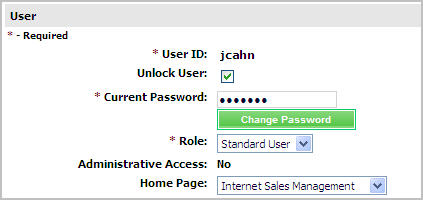
|
Privileges Section:
Select Yes to grant access or
select No to restrict access.
View Reports View Customer Management View DMS Sales
Doc - If you select No for the View Reports option, then the View
DMS Sales Doc option is also restricted when you click Update User. View Inventory Management View Showroom Management Send Broadcast
Email |
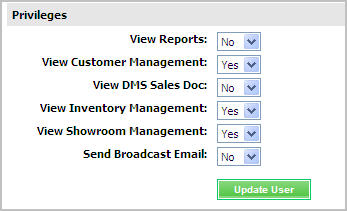
|
|
Important Note:
You will only see options that apply to
the programs to which your dealership subscribes. For
example, you will not see the option for View Showroom Management if your
dealership does not subscribe to the Showroom Management program.
|
Click Update
User.
back to the top
Manager User
Manager users without Administrative Access can lock and unlock users,
or edit the Password and Home Page fields for any user.
To view or edit user's access:
Click the Settings
link.
From the User
Settings section, click List Users.
Find the user whose information you want to change,
and click the user's name.
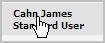
Click the Access
link at the top of the page.
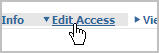
View all options, or make modifications to the
Password or Home
Page fields.
User Section:
Unlock User
Current
Password Role -
Displays the user's current role Administrative
Access - Displays the user's current
setting for Administrative Access Home Page
- Displays the name of the program that the user sees when first logging
in to Web Control and allows you to change it to another available program |
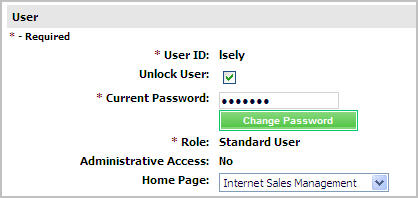
|
Privileges Section:
Displays the current selections for each of the options.
View Reports View Customer Management View DMS Sales
Doc - If you select No for the View Reports option, then the View
DMS Sales Doc option is also restricted when you click Update User. View Inventory Management View Showroom Management Send Broadcast
Email |
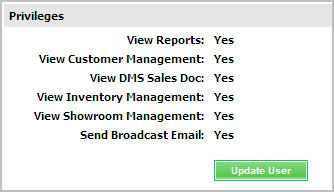
|
Click
Update User.
back to the top
Revised: November 2009