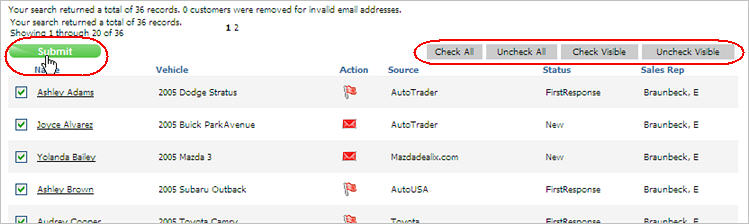
Broadcast email allows you to send a message to a targeted group of prospects. When creating a broadcast email, you define the recipients, create the message, and send the email.
|
STOP - Read This Before Sending Broadcast Email!
|
Click the Tools tab.
From the Broadcast Email section, click New Broadcast.
Complete the New Broadcast Email Query Form and click Submit to generate a list of prospects.
In the Search Results, select the prospects you want to receive the email and click Submit.
Results are listed alphabetical order.
Use Check All and Uncheck All to select or clear all prospects.
Use Check Visible and Uncheck Visible to select or clear prospects on individual pages.
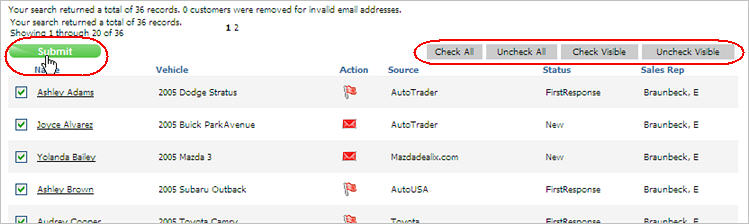
Create the email message.
Select the From Address.
Type a Subject.
Type text or select a template.
Click Send.
|
Important Notes:
|
Revised: March 2010