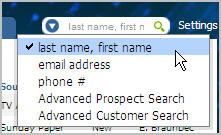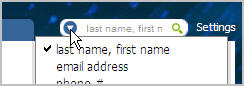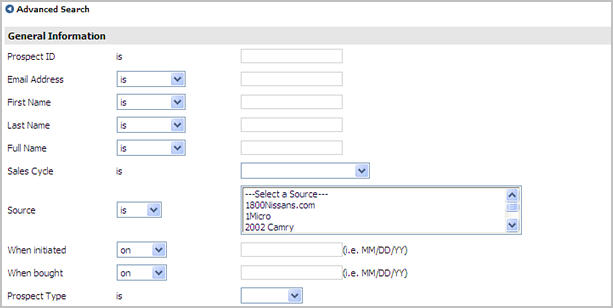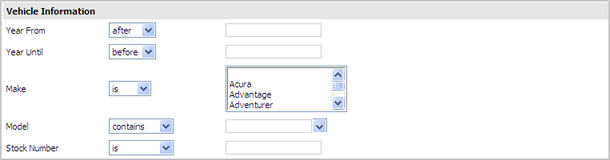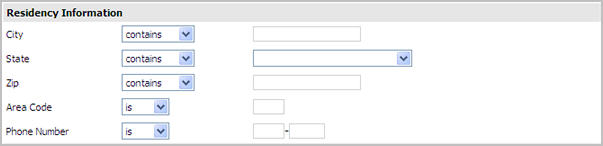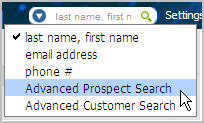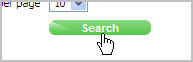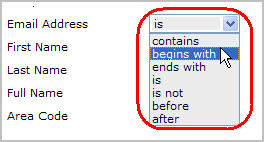Prospect Search
When you are looking for a particular prospect, use the Search feature
to locate the Prospect Detail record. You
can use the Quick Search to find a prospect based on name, email address
or phone, or you can use the Advanced Search to find a prospect based
on a variety of criteria.
The following links provide more information about searching for prospects
in the Web Control system.
Quick Search
Advanced Prospect Search
Advanced Prospect Search Filters
Quick Search
The Quick Search feature is
available from all pages in Web Control, and is found in the top right
corner of the screen. From
the Quick Search, you can search using the following options:
Last Name, First
Name which searches for exact last names and first names that begin
with the letters entered (ex: Smith, Jo might show results like Smith,
Jo or Smith John or Smith, Joseph) Email Address
which searches for the exact email address entered Phone Number
which searches for the exact phone number entered Advanced Prospect
Search which displays the Advanced Search screen for you to enter
your search criteria Advanced Customer
Search which displays the Advanced Customer screen for you to enter
your search criteria |
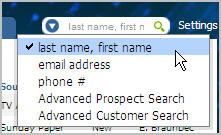
|
To perform a Quick Search:
Click the arrow in the Quick
Search field to display the search options or use the default search
option, last name, first name.
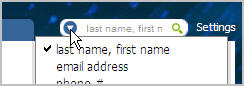
Type your search criteria in the field, and either
press Enter or click the magnifying
glass ( ).
).
Review the results. Click
Details to display the Prospect
Details record, or click Edit
to modify the Prospect Details record. If
none of the results match and you want to add a new prospect, click Add
Prospect.

back to the top
Advanced Prospect Search
The Advanced Search page gives more options to help you find a prospect.
Depending
on your Web Control account, the page may contain up to five sections:
General Information
Vehicle Information
Residency Information
Salesperson
Choose Dealership
General Information
The General Information section includes options about the prospect
contact information, source and sales cycle. Additionally,
there are fields that search based on when the prospect was created and
sold.
The When initiated field allows
you to search by the date the prospect's record was created.
The When bought field allows
you to search by the date the vehicle was sold to the prospect.
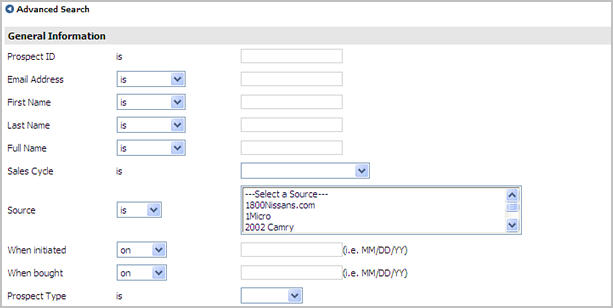
back to the top
Vehicle Information
The Vehicle Information section allows you to search based on the Make and Model
of vehicle the prospect wants. It
also allows you to search date ranges and specific stock numbers.
The Year From and Year
Until fields allow you to search for prospects using a date range
for their vehicle makes.
The Stock Number field allows
you to search if you know all or part of the Stock Number of a vehicle
that is attached to a Prospect Detail record.
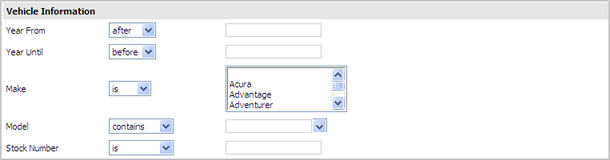
Residency Information
The Residency Information allows you to search by address and phone
number information.
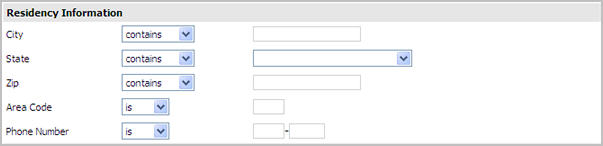
Salesperson
The Salesperson field is in its own section on the Advanced Search page.
It allows
you to search by one, many or all salespersons. If
you have access to multiple dealerships, you can search by salespersons
from any of your dealerships.

Choose Dealership
The Choose Dealership section allows you to search one or multiple dealerships
at the same time. It
appears if you have access to multiple dealerships from your Web Control
account. If
you do not have access to multiple dealerships, then you do not see the
Dealership field.

To perform an Advanced Prospect Search:
Click Advanced
Prospect Search from the Quick Search list.
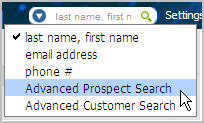
In the Advanced
Search form, enter the information you want to use for your search.
Specify the number
of days you want to search. The
default is All, which means the system will search all prospects in the
specified dealership.
Specify the number
of results you want to see per page. The
default is 10.
Click Search.
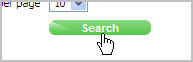
back to the top
Advanced Prospect Search Filters
Many of the fields on the Advanced Prospect Search page include filters
that you can use to help create a more targeted search. Select
one of the filters and then select or type your search criteria in the
corresponding field. Filters
vary based on the field.
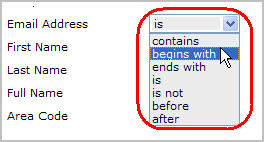
|
Filter |
Description |
|
Contains |
Use contains
when you want to find results that include the text specified anywhere
within the field. For
example, if your search is "Last Name contains st", then the
system would find prospects with last names like Best, Cranston, Everest,
Finster, Staley,
and Stanton.

|
|
Begins with |
Use begins
with when you want to find results that have the text you specify
at the beginning of the result. For
example, if your search is "Last name begins with st",
then the system would find prospects with last names like Staley, Stanton,
Stevens and Stuart.

|
|
Ends with |
Use ends
with when you want to find results that have the text you specify
at the end of the result. For
example, if your search is "Last name ends with st",
then the system would find prospects with last names like Best, Colquist,
Everest and Frost.

|
|
Is |
Use is
when you want to find results that match the text you specify exactly.
For example,
if your search is "First Name is Donna", then the system would
find prospects with the first name Donna.

|
|
Is not |
Use is
not when you want to find results
that include everything but the text you specify. For
example, if your search is "Area Code is not 614", then the
system would find prospects who do not have a 614 area code in their phone
number.

|
|
Before |
Use before
when you want to find results that occur before the text entered, based
on alphabetical order . For
example, if your search is "Last Name before Ci" then the system
would find prospects with last names that begin with the letters A - Ch.

|
|
After |
Use after
when you want to find results that occur after the text entered,
based on alphabetical order. For
example, if your search is "Last Name after T" then the system
would find prospects with last names that begin with the letters U - Z.

|
|
Greater Than |
Use greater
than when you want to find results after the year entered. For
example, if your search is "Year greater than 2006", then the
system would find prospects that have a vehicle on their record that is
year 2007 or later.

|
|
Smaller Than |
Use smaller
than when you want to find results before the year entered. For
example, if your search is "Year smaller than 2006", then the
system would find prospects that have a vehicle on their record that is
year 2005 or earlier.

|
back to the top
Revised: October 2009