Click the Settings link.
From the User
Settings section, click User Defined Settings.

User Defined Settings allow you to set personal preferences for several Web Control features.
Click the Settings link.
From the User
Settings section, click User Defined Settings.

In User Defined settings, you can define your preferences for:
The Email Editor setting allows you to chose whether you want to send your email as HTML or Plain Text.
HTML mail allows you to format your email with various font and formatting options.
Plain text mail allows you to only use ASCII text when creating your email.
From the Email Editor section, select HTML Mail or Plaintext Mail.
Click Accept.
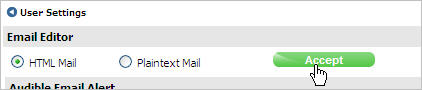
The Audible Email Alert gives you the option of having an audible alert notify you that new email has arrived. The alerts are only audible if you have sound enabled on your computer.
From the Audible Email Alerts section, select On or Off.
By default, the audible alert is On.
Click Accept.

Themes allow you to personalize your Web Control with a favorite look-and-feel.
From Themes section, select the theme you like best.
Click Accept
Theme to begin using the new theme.
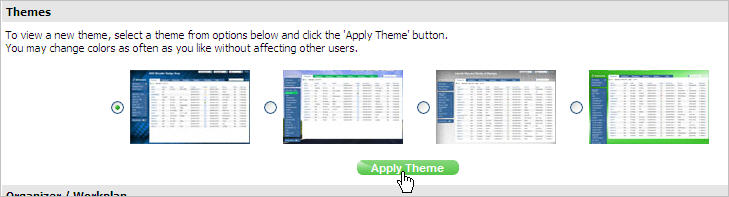
The Organizer/Workplan setting allows you to choose whether to always display the Organizer or the Daily Work Plan in all modules.
From the Organizer/Workplan section, select the View from the available options.
Organizer - Displays the Organizer view by default
Workplan - Displays the Daily Work Plan view by default (Advanced and Premium users only)
Click Accept.

Read Receipt allows you to track whether or not the recipient of your email has read your message. Read Receipt is available for manual emails only. You cannot receive read receipts for automated or broadcast emails. For more information on Read Receipts, see Send Email.
From the Read Receipt Settings, select On or Off.
Click Update.
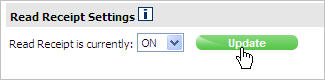
Revised: April 2010