Open a Prospect Details record
From the Action list, click Schedule
Action.
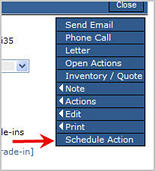
Select an Action.
If you are a Manager user, select the person who will complete the action from the Assigned To list.
Type a Title.
Select a Date.
You can schedule actions for prospects automatically through Sales Processes or manually through the Organizer.
When you schedule an action manually, you can do so from two locations.
When you schedule an action from the Prospect Details screen, you automatically associate the prospect with the action.
Open a Prospect Details record
From the Action list, click Schedule
Action.
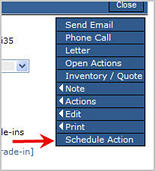
Select an Action.
If you are a Manager user, select the person who will complete the action from the Assigned To list.
Type a Title.
Select a Date.
|
Note: The action defaults to the next day. To select a new date, select from the month, day and year lists or click the Calendar icon to select a date from the calendar. |
Select a Time.
Select whether or not you want a reminder to display and enter the reminder time.
Add any notes.
Click Save.
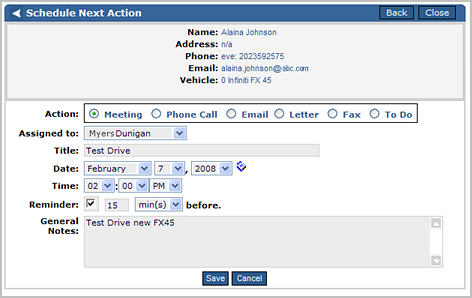
Scheduling an action from the Organizer is very similar to scheduling from the Prospect Details screen. The biggest differences are that you start from the Organizer and you must select or create the Prospect for the action instead of having one automatically associated.
From the Organizer,
click the hour during which the action needs scheduled.
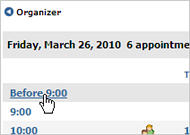
Search
for an existing Prospect or create
a new Prospect.
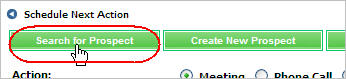
Select an Action.
If you are a Manager user, select the person who will complete the action from the Assigned To list.
Type a Title.
Select a Date.
|
Note: The action defaults to the current date. To select a new date, select from the month, day and year lists or click the Calendar icon to select a date from the calendar. |
Select a Time.
Select whether or not you want a reminder to display and enter the reminder time.
Add any notes.
Click Save.
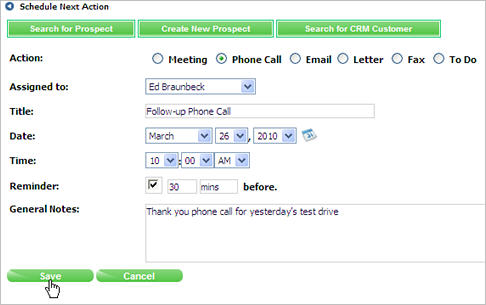
Revised: February 2008